Windows Vista/7 note (01/27/10):
Although the Windows utility in this package works, unfortunately the console version does not. I need to do some further research to figure out what is wrong.
History
Console Palette Changer
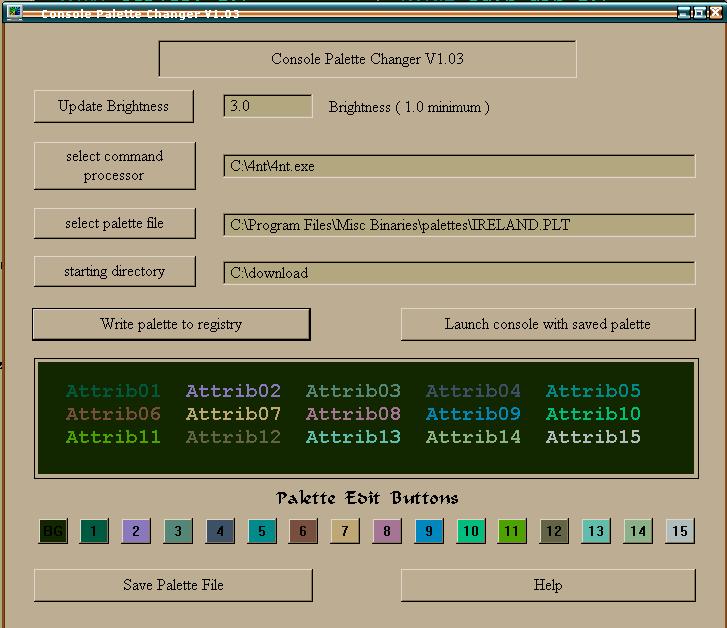
Console Palette Changer will enable you to open as many consoles as you wish, each with a different palette if you desire!! You can also edit individual colors within a palette (by clicking on the numbered, colored square at the bottom of the dialog), and save your new palette under a different name.
This program is released as freeware. The program and its source code may be included on any distribution site or other media without contacting me, though emails are always welcome.
Download Console Palette Changer ( Current version: 1.04 ). This package also includes the console utility. The source code for these packages is available later on this page.
There is no installation file. Just unzip the archive into a directory somewhere, and run console_attr.exe. If you unzip it in a directory that is in your PATH, you can run the console utility consattr and change your palette any time you wish!!
| Hawaii | Sultry |
|---|---|
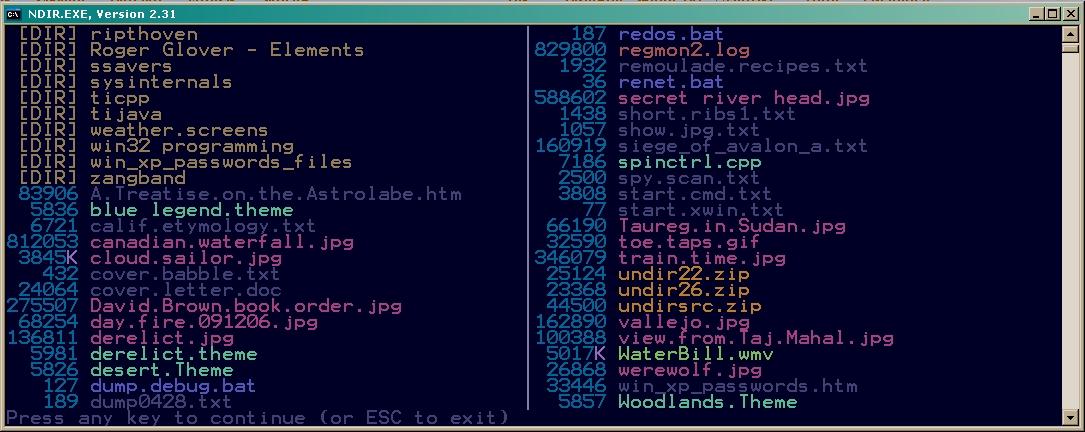 |
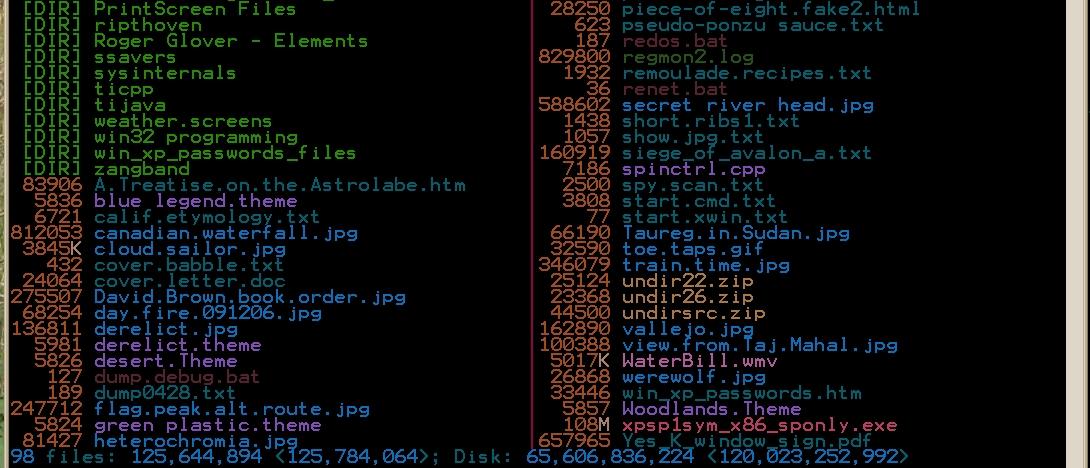 |
| Ireland | Brownie |
 |
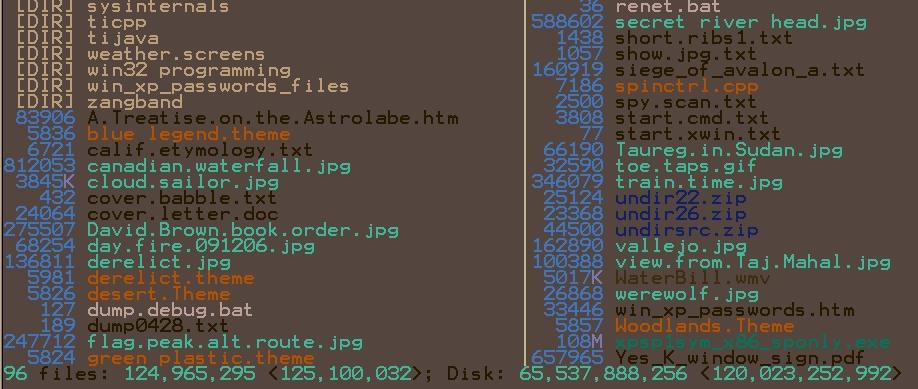 |
consattr - a console utility
The command line for consattr is:
Set Console Attributes, Version 1.02 Usage: consattr [options] palette_file Options: -bB.B - set brightness level (default is 3.1) -xcpath - update a Console2 xml config file in directory [cpath]. If cpath is omitted,So, for example, if you extract the zip file somewhere which is in your path, such as/console2 is used. If palette_file does not contain a path, I will look for the file in the 'palettes' directory below the location where the executable file is found. Also, if the .plt extension is not included in palette_file, .plt will be appended.
c:\windows, then the command
consattr derelictwill load the
derelict palette
file into the current console.
The reason for the brightness setting is that palette files which were created for the DOS environment tend to be very faint when viewed in windowed consoles. I've found that brightness of 3.1 (the default setting) makes the screen look much like it did in a full-screen console. YMMV, of course, which is why this option is included.
This utility works with WinXP CMD.EXE, JPSoft's 4NT, and current versions of the Cygwin Bash utility. It does *not* work in JPSoft's TCI console(s), unfortunately. It should work on Win2K, but I don't know about any earlier operating systems.
consattr and the console2 tabbed console
The simplest way to use this option is to extract the console2 utility to a directory named console2, directly below the location where consattr is stored, and add the -x option to the command line. Extracting the zip file will create this console2 directory for you, which simplifies this process.
However, as always, there's a catch. Because console2 over-writes its configuration file on exit, you can't run this FROM a console2 session!! Instead, you need to use this sequence:
1. close console2
2. open a normal console, and run the consattr -x command
3. open console2, and it will be then be using the palette that you specified.
I know, this is annoying, I'll continue to work on improving this interface (since I'm now using console2 myself - it's really cool!!). Unfortunately, I don't get the sense that I'm going to get much support from the console2 author on this issue, and I don't have the tools required to build it myself.
Source Code
for these utilitiesThe C/C++ source code for this program is available here. It is also freeware, you may use this code in any way you wish, modify it to your heart's content, and distribute it any way you wish. The only thing I ask is that you retain a reference to this site, at least in the source code for your modified program.
Download WIN32 source code here. This package is compiled with the free C++ compiler from
MinGW - Minimalist GNU for Windows.
Note: the Mingw compiler environment does not contain the files required for calling the html help system. I am enclosing them here:
Download html help files here
Put htmlhelp.h in /mingw/include Put libhtmlhelp.a in /mingw/libThat *should* be all that is needed to link the help file to the program.
Later note: For some reason, mingw cannot be used to build the console utility consattr... the program is generated just fine, but when you run it, it closes the console window!! No errors are generated, I don't know what is going wrong. The source archive includes a batch file bld.bat which can build a working consattr using Visual C++ 6.